Electronic exams with the Device Monitor
School exams that require access to external software, such as Excel or R, are conducted using the Device Monitor.
-
Device Monitor
Device Monitor
The Device Monitor is a small application that you must install and test on your computer well in advance of the exam day. The access to unauthorized support materials will not be restricted by the Lockdown browser, but the Device Monitor will continuously capture screenshots of your computer screen. In addition, the Device monitor displays a list of applications running on your computer during the exam. Technical invigilators will review these screenshots in real time and report any suspicious activity to Section for Exams. The images are stored in WISEflow and will be available to exam administration during the exam and up to 6 months after the exam. Before the exam you will receive information about what programs and files you are allowed to open during the exam, all other activity will be reported and investigated as an attempt to cheat.
If your internet connection fails during the exam, the Device Monitor will continue capturing screenshots and temporarily store them on your computer until the connection is restored.
The Device Monitor will stop taking screenshots once you submit your answers or when the submission deadline is reached.
If you stop the Device Monitor during the exam, the technical invigilators will be notified immediately, including details on how long the Device Monitor was turned off. Switching off the Device Monitor during the exam will be investigated and treated as an attempt to cheat. If the Device Monitor stops working unexpectedly, you must contact a technical invigilator immediately.
-
Submission of your answer paper
Submission of your answer paper
Depending on your exam type, you might be asked to submit files developed with the help of external software. These files will not be saved automatically by WISEflow, so you are encouraged to save the files you are working on regularly to avoid losing your work in case your computer crashes. Note: You will not get extra time to compensate for the lost work.
NB! unlike home exams, you will not be able to withdraw and resubmit your answer paper. As on all school exams, you can submit your answer paper only once. Thus, make sure your answer paper is complete and that you have uploaded the correct file before you click “Submit”.
We strongly recommend closing any files created in third-party software before uploading them to ensure you do not accidentally submit a temporary file, which will be corrupted and impossible to open.
-
Overview of exam types with the device monitor
Overview of exam types with the device monitor
EXAMS USING WISEFLOW AS AN UPLOADING PLATFORM
This type of exam resembles a standard home exam but includes device monitoring. You will download the exam assignment at the start and upload your answer paper upon completion. The exam answer paper is completed entirely in the external software, like Word, Excel, or R. Depending on the specific flow type, you may or may not be required to convert your answer paper into a PDF format and use a password. If no password is required, the exam assignment text will be handed out on paper by the invigilators at the start of the exam.You can practice for this type of exam in FLOWassign demo flow.
Possible types of flow used for this exam type:
FLOWassign: Requires uploading one main file in PDF format, with additional attachments in other formats if specified by the lecturer. Uploading a PDF file is mandatory for this flow type. No participant password is required.
FLOWhandin: Used when a text document is not required, such as when only an Excel file is to be submitted. You should not convert your answer paper into PDF format. No participant password is required.
FLOWlock (without the lockdown browser and without an in-app text editor): Functions similarly to FLOWassign but requires passwords.
EXAMS IN WISEFLOW’S INN-APP EDITOR
These exams use WISEflow’s in-app editor, either the FLOWlock text editor or FLOWmulti, and resemble typical school exams, with the key difference being that the Lockdown Browser is deactivated. As a result, your access to your computer and the internet will not be restricted.
Note: If you are required to submit a file created in third-party software, it must be attached to your answer paper within the in-app editor using the Appendix manager. Do not proceed to submission until the file is attached. Once you click "Go to submission" and enter the participant and invigilator passwords, you will no longer be able to submit the file, as withdrawing a submitted answer paper is not permitted during a school exam. We strongly advise practicing file attachment in the FLOWlock demo before your exam.
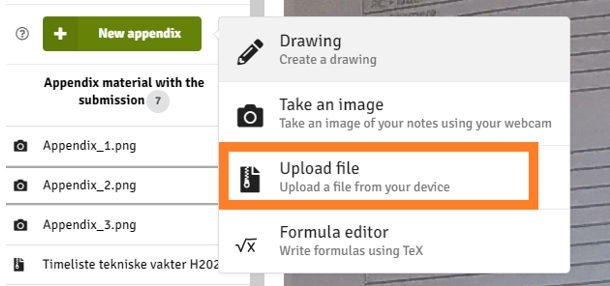
Note: You will not be able to insert the file into the answer paper text with the double arrows, it will just follow as an attachment.
Types of inn-app editors used during this exam type.
FLOWlock
During a FLOWlock exam, you will write your answers in the FLOWlock text editor. You can open the exam assignment in a separate tab and use your webcam to take pictures of handwritten graphs and mathematical formulas. Special sheets for taking pictures will be provided at the start of the exam.
Note: Pictures taken with your webcam must be directly inserted into the text of your answer paper. Pictures that are merely attached but not embedded within the text may not be considered by the examiner during the assessment.
It is recommended that you practice taking pictures and inserting them into your answer paper using the FLOWlock demo flow before your first exam, but remember that the demo flow locks your computer whereas your computer will not be locked during the exam
FLOWmulti
FLOWmulti exams are interactive exams where you write your answers directly within the exam assignment. These exams may include both multiple-choice and open-text questions. In some cases, the lecturer may ask you to attach pictures taken with a webcam for certain types of questions. Unlike FLOWlock exams, where images are inserted directly into the text, in FLOWmulti exams, the images should be attached to the designated section rather than embedded in the answer text.
Please practice using "FLOWmulti – Advanced" demo flow that provides a broader range of question types and allows you to practice attaching images and files.